If you’re into Options trading, you understand the vital role played by ‘Option Greeks.’ According to Investopedia, trading options without grasping the Greeks is like flying a plane without reading its instruments. Option Greeks, represented by Greek alphabets, determine how option prices change with factors like time, volatility, and the underlying stock price.
These Greeks are computed using the Black and Scholes options pricing model, named after its creators Fisher Black and Myron Scholes, dating back to 1973. In this article, we’ll explore an Option Greeks Calculator that provides real-time updates and calculates Greek values for all option strike prices traded on NSE.
Read Also: Mastering Market Trends: Open Interest Analysis Excel Tool
Understanding Options Greeks
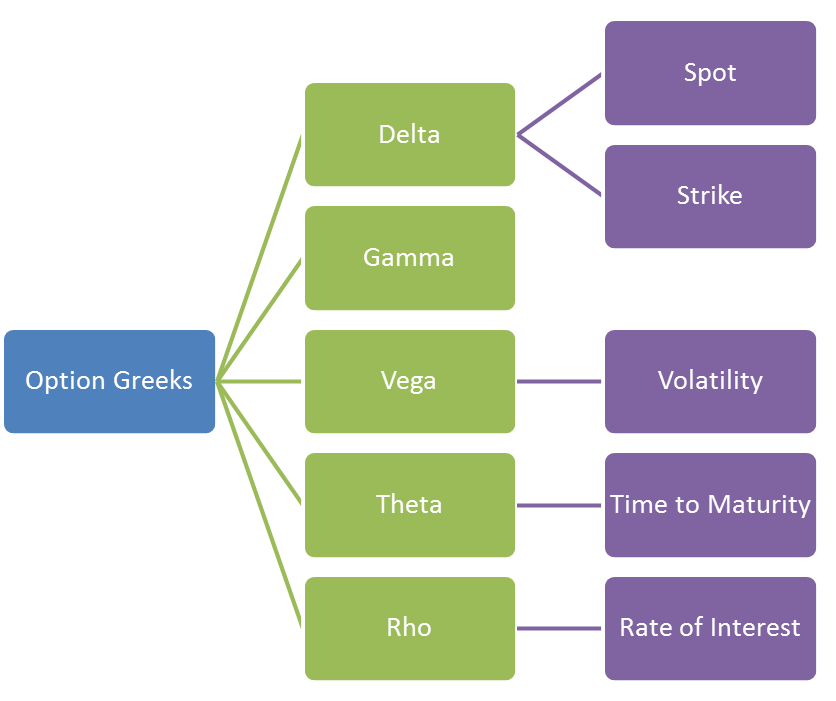
- Delta – Measures how option prices react to changes in the underlying stock price.
- Gamma – Measures the sensitivity of option delta to shifts in the underlying stock price.
- Theta – Gauges how option prices change over time.
- Vega – Determines how option prices are influenced by volatility changes in the underlying.
- Rho– Evaluates how option prices respond to shifts in interest rates.
Overview of the Option Greeks Calculator Excel Sheet
| Parameter | Description | |
| Worksheet Name | Greeks | |
| Inputs | Symbol (Cell J8) | Enter the stock or index symbol from NSE. |
| Symbol Type (Cell L8) | Specify the symbol type: Index or Stock. | |
| Expiry Date (Cell O7) | Select the option series expiration date from the dropdown. | |
| Risk-free Interest Rate (Cell O8) | Enter the prevailing risk-free interest rate, typically the RBI 91-day Treasury bill rate. | |
| Dividend Yield (Cell O9) | Provide the expected dividend per share if the stock goes ex-dividend during the expiry period. | |
| Outputs | Cells B11:R29 | These cells display Option Greeks values for each strike price. |
Option Greeks Calculator: Screenshot
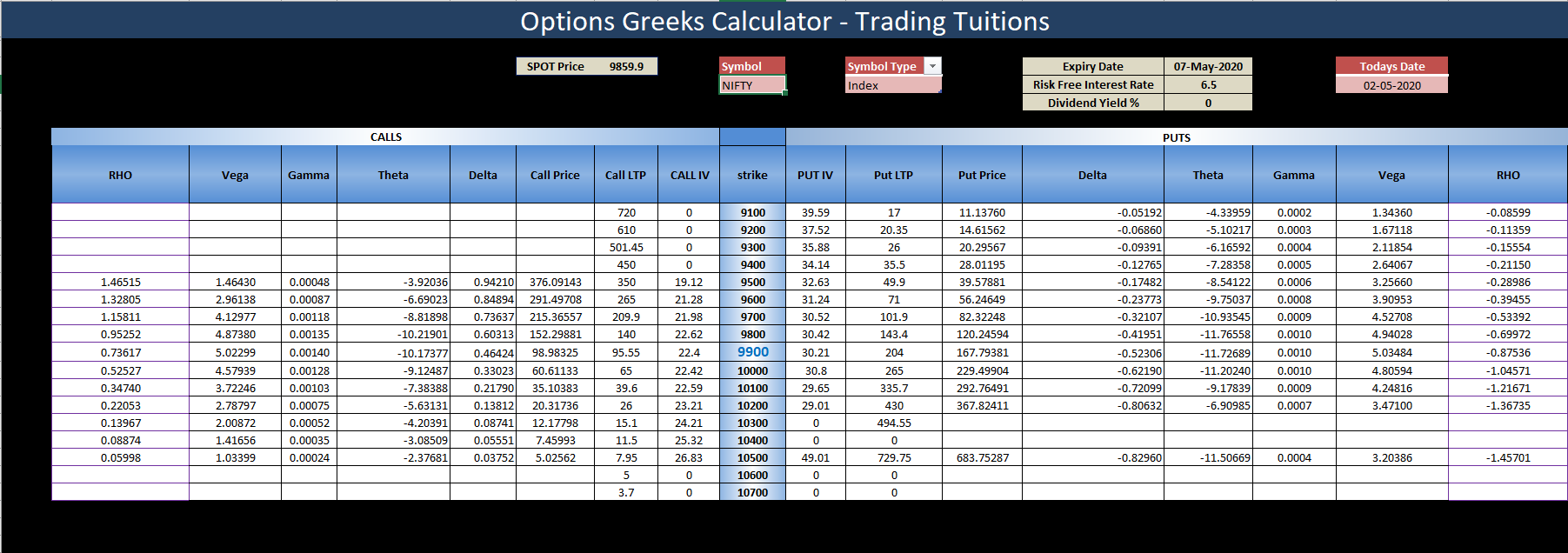
How to Use This Excel Sheet?
Here are the simple steps to utilize the Option Greeks Calculator Excel sheet, with minimal manual intervention:
Step 1: Open the Excel file and ensure you have an internet connection. Enable Macros and Data connections if prompted.
Step 2: You may encounter privacy settings prompts for the NSE India website when opening the sheet for the first time. Set it to “public” as shown in the screenshots below:
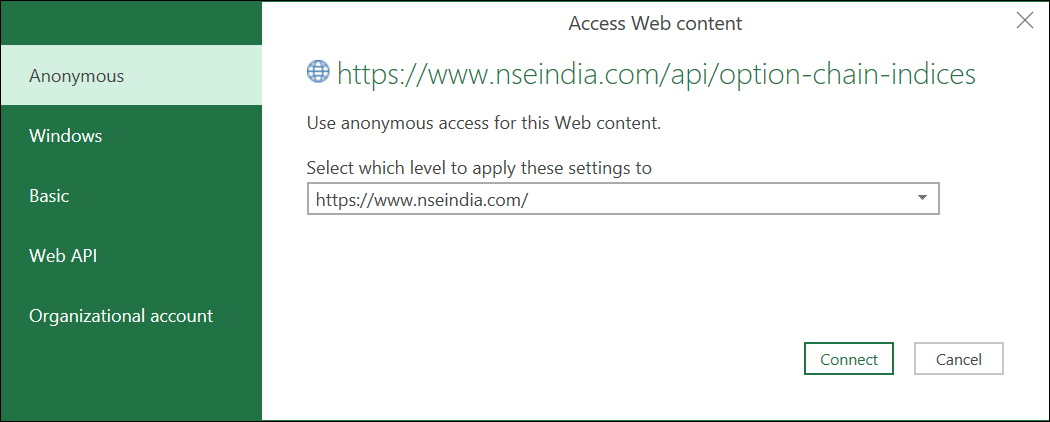
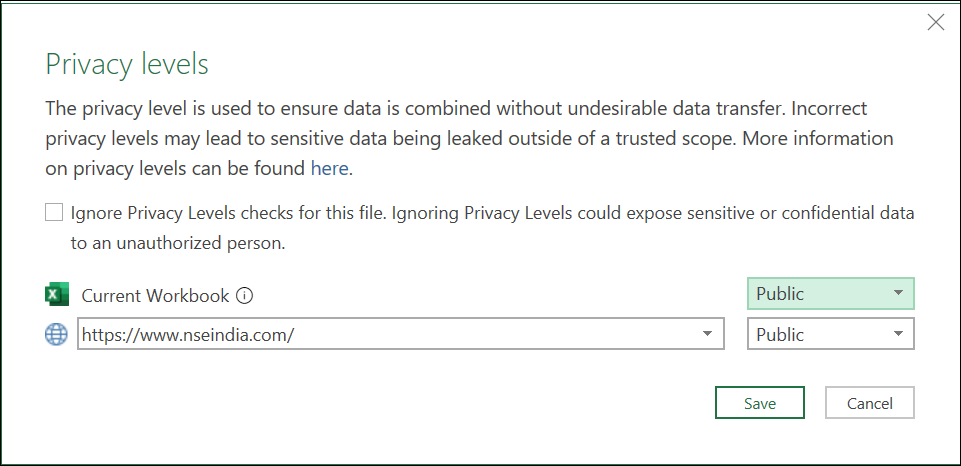
Step 3: Fill in the required fields: Symbol, Symbol Type, Expiry Date, Risk-free Interest Rate, and Dividend Yield.
Step 4: The Greek values will be automatically updated. The sheet refreshes every five minutes.
Step 5: If the data doesn’t refresh correctly or times out, follow the instructions in the next section to set the cookie value.
Setting Up Cookie Value (Optional)
If the Excel sheet doesn’t fetch data automatically due to web scraping restrictions on the new NSE website, follow these steps:
Head to the Cookie worksheet and paste the cookie value from your browser into cell A2.

Refer to the instructions below to retrieve the cookie value in Google Chrome and Mozilla Firefox browsers:
Google Chrome
Step 1: Open this URL in your browser.
Step 2: Press CTRL + SHIFT + I to open the Inspect window OR right-click anywhere on the web page and select “Inspect.”
Step 3: Navigate to the Network menu within the Inspect window and press CTRL + R to reload the page.
Step 4: Once the page reloads, click on Option Chain.
Step 5: Choose “option-chain-indices?symbol=NIFTY” from the list. In the headers, copy the value of bm_sv located in Response Headers –> set-cookie.
Step 6: Paste the copied value in cell A2 of the cookie worksheet.
Mozilla Firefox
Step 1: Open this URL in your browser.
Step 2: Right-click anywhere on the web page and select “Inspect Element.”
Step 3: Access the Network menu within the Inspect window.
Step 4: Click on Option Chain from the webpage.
Step 5: Choose “option-chain-indices?symbol=NIFTY” from the list. In the Cookies section, copy the value of bm_sv.
Step 6: Paste the copied value in cell A2 of the cookie worksheet.
Data Refresh Frequency
The sheet’s data refreshes automatically when:
- You open the sheet
- Click on Data –> Refresh All
- Every 5 minutes (as specified in the connection properties)
You can adjust the refresh frequency to your preference in the connection properties.
Download Link
Enter your email address below to receive the sheet in your mailbox. Alternatively, you can use this link.
If you have any questions, please let us know in the comments section.
Common Errors and Troubleshooting
Error Message
The message “Query ‘option-chain-nse-new’ (step ‘AutoRemovedColumns1’) is accessing data sources that have privacy levels that cannot be used together. Please rebuild this data combination.”
Troubleshooting Steps:
- Set the privacy levels to “public” when you first access the sheet, as described in “How to use this Excel Sheet –> Step 2” above. If you missed it, modify the privacy settings from Data –> Get Data –> Data Source Settings.
- If the above step doesn’t work, go to Data –> Get Data –> Query Options. Select ‘Privacy’ on the left and click “Ignore the privacy levels and potentially improve performance.”
Error Message
The error message “[DataSource.Error] The request was aborted: Could not create SSL/TLS secure channel Microsoft excel 2016.”
Troubleshooting Steps:
- If you are using Excel 2016, ensure your OS is Windows 10 or above. Otherwise, this error may occur.
- This error is often due to TLS version mismatch. Check this link for a possible solution that may require modifying the Windows registry.
- Some users have resolved the error by reinstalling MS Office.
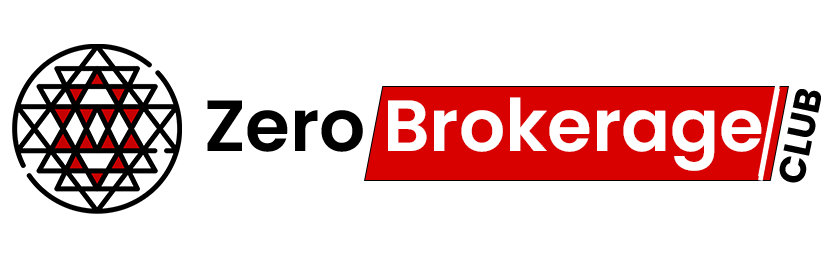




One Comment