For those looking to refine their trading strategies, historical options data is a crucial resource. We’re excited to offer intraday 1-minute options data for Nifty and Banknifty, ready for you to download and analyze using Excel, Python, or Amibroker.
What Data is Available?
Currently, our data collection includes Nifty and BankNifty data starting from January 1st, 2021. We’re actively working to expand our range of symbols.
Our dataset encompasses index spot data, futures data, and both weekly and monthly options data. It specifically covers the near week or month, but does not include data for far week/month expiries.
You’ll find this data in a 1-minute intraday format, complete with details like Open, High, Low, Close, Volume, and Open Interest.
Expect weekly updates to this dataset.
Understanding the File Format and Naming
All our data files are in an easy-to-import CSV format, compatible with most charting tools.
Filenames with “WEEKLY” indicate weekly expiry data, typically expiring on Thursdays. Meanwhile, those with “MONTHLY” point to monthly expiry data, usually expiring on the last Thursday of each month.
Note that in the last week of each month, weekly data files are not available.
Further Reading: Intraday 1 Minute data: Free Download
Symbol Names in Our Data Files
Here’s a breakdown of the symbols you’ll find in our data files:
- NIFTY – Spot data for Nifty
- NIFTY-FUT – Futures data for Nifty
- NIFTY<CE/PE> – Monthly expiry data for Nifty
- NIFTYWK<CE/PE> – Weekly expiry data for Nifty
- BANKNIFTY – Spot data for BankNifty
- BANKNIFTY-FUT – Futures data for BankNifty
- BANKNIFTY<CE/PE> – Monthly expiry data for BankNifty
- BANKNIFTYWK<CE/PE> – Weekly expiry data for BankNifty
 Banknifty Weekly Options Data
Banknifty Weekly Options Data
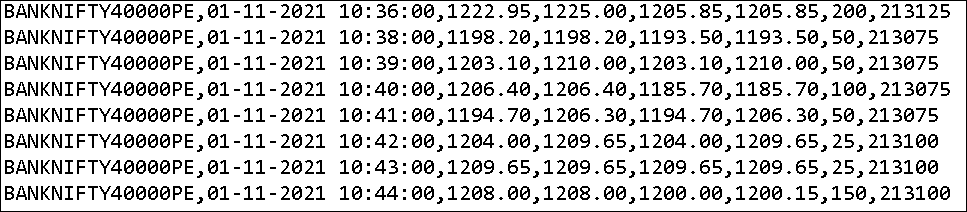 Banknifty Monthly Options Data
Banknifty Monthly Options Data
How to Import Data into Amibroker
Step 1: Start Amibroker. Navigate to File → New → Database.
Step 2: Name your database. We used “IntradayOptionsData”, as shown in the screenshot. Then, hit “Create”.
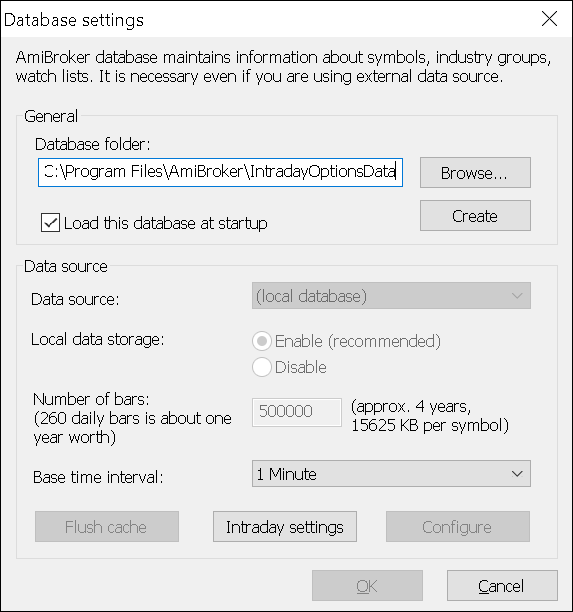
Step 3: Set “Base Time Interval” to 1 Minute and “Number of Bars” to 500000. Click OK. You might see a warning message, but it’s safe to ignore it for now.
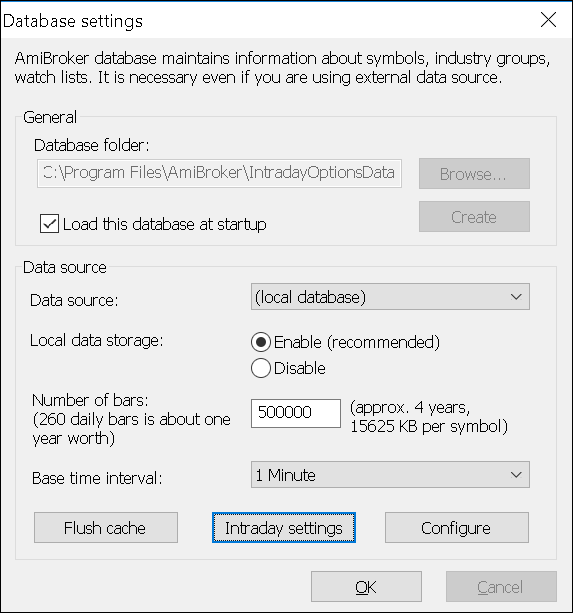
Step 4: Go to File → Import Wizard → Pick Files. Choose all the CSV files you’ve downloaded and click Next.
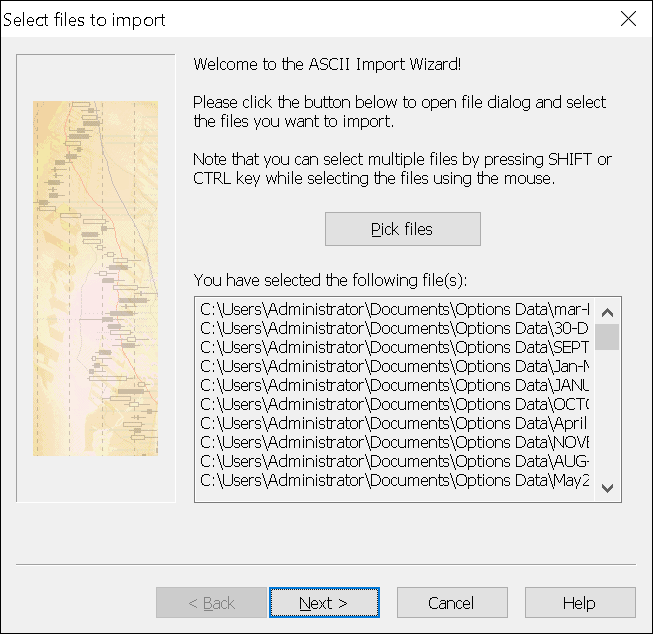
Step 5: Adjust the fields as shown in the image below. Remember to select “More Columns” for additional columns, set “Skip first 1 Line”, and choose “Comma or Space” as the separator.
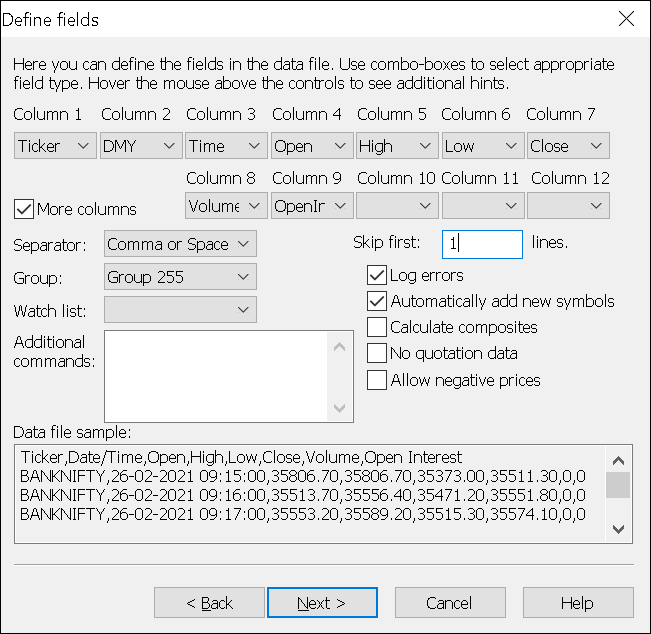
Step 6: In the next screen, opt for “Add current settings to ASCII importer Definitions”, modify the description and format file name as needed, then click Finish.
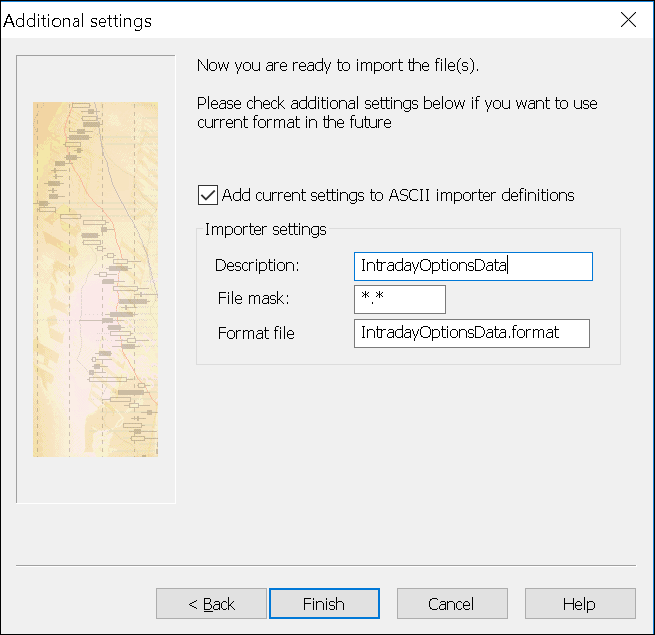
Step 7: Importing the data might take a few minutes. After completion, check for any error logs.
Step 8: Organize your symbols into watchlists for easier analysis. For Banknifty or Nifty symbols, simply select them, right-click and navigate to Watchlist → New Watchlist.
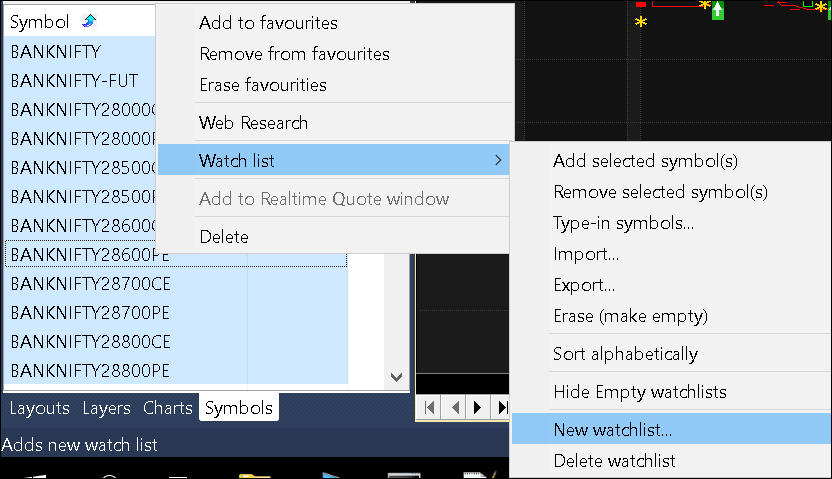
Once you’ve set up your data in Amibroker, remember for future imports of new data files, you can skip steps 4, 5, and 6. Just go to File → Import Ascii, select your files, and import them using your predefined settings.
How to Download the Historical Options Data
Secure your download link by submitting your email below. Alternatively, you can access it through this link.
Updates to this data are scheduled weekly and will be available in the same Google Drive location.
Important Notice: Due to regulatory restrictions on sharing financial market data, we’ve temporarily halted updates to this dataset. You can still access the historical data for your backtesting needs, but unfortunately, daily updates are currently paused. We apologize for any inconvenience and will resume regular updates once regulatory clarity is achieved.
We welcome any questions, comments, or suggestions you might have.
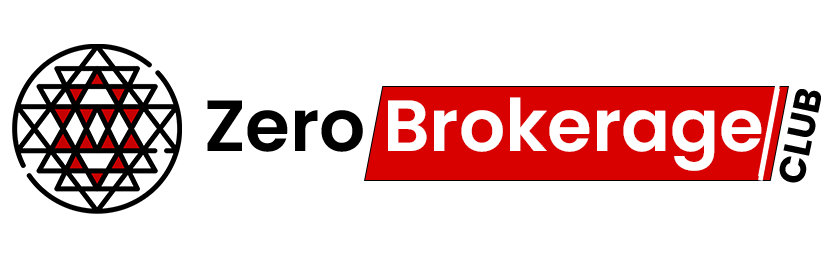

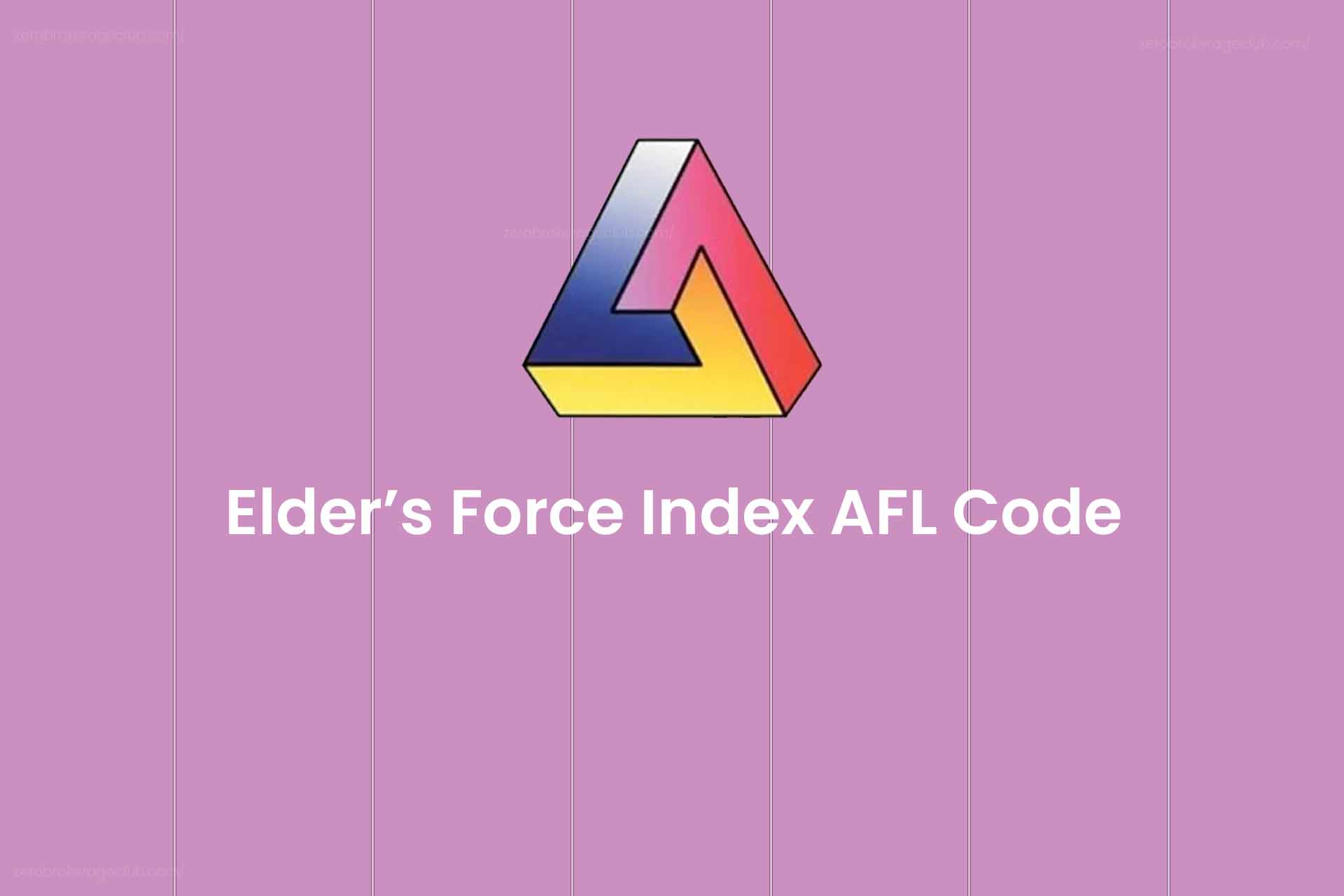
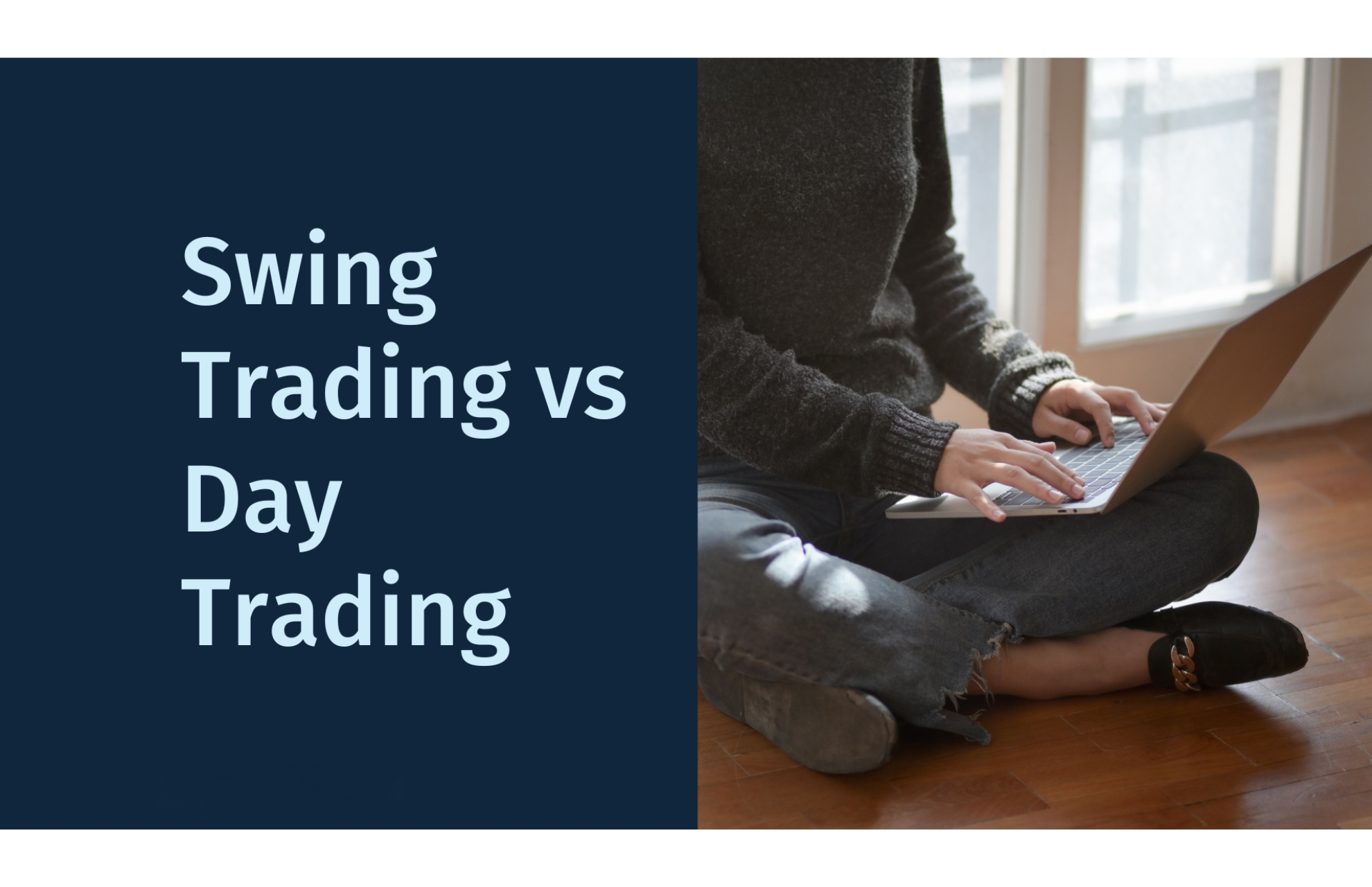
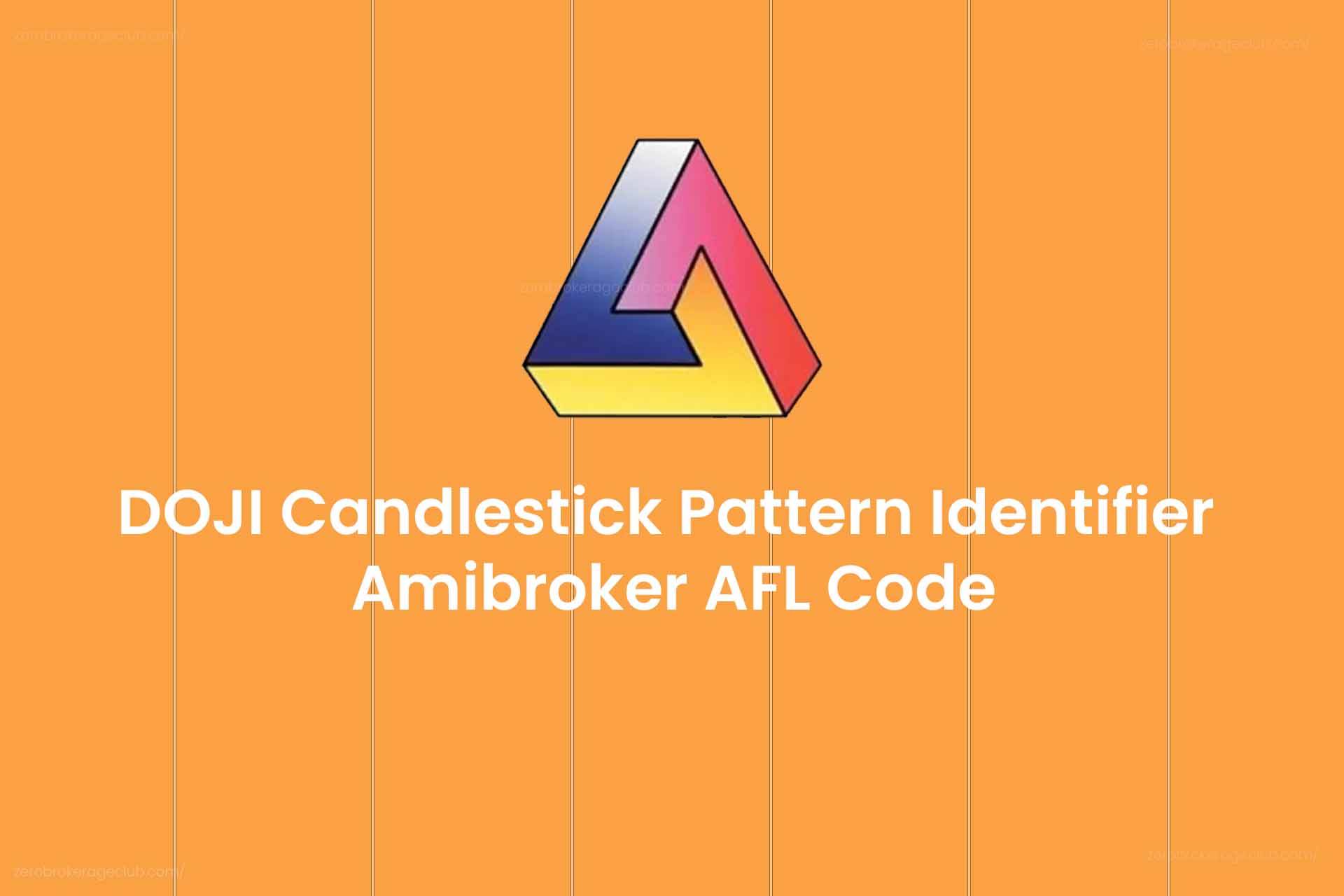
One Comment